Getting Started
Before you can use RobaseService you will first need to create a new Firebase project, this can be done from the Firebase Console. Once you have followed the instructions and started a new project, you will need to open the side-bar menu and go to your "Realtime Database" and then "Create Database", you will then have a pop-up appear configuring your database and the security rules for it.
Finding your Database Url
You can find your Database URL by going to the Firebase Console and opening up your Real-time Database. You should be met with a page that looks like this:
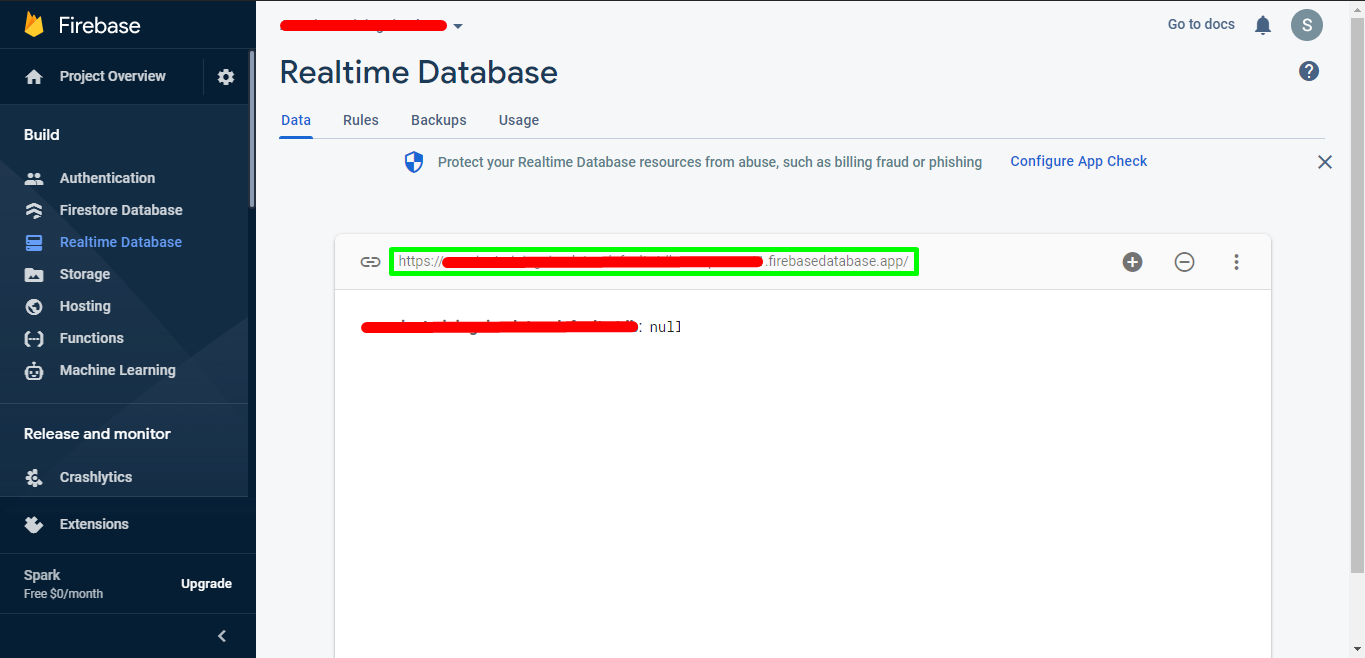
In the green box is your URL, it should be formatted like so:
{database-name}-default-rtdb-{server-location}.firebasedatabase.app/
Info
This is the baseUrl parameter of RobaseService.new().
Finding your Database Secret
Your database secret will be serving as your authentication token for your requests, this can be created or found by following the image and step-by-step instructions below.
When you create your database a database secret should be generated automatically, but you can create more.
Caution
You must have created your database first, if you have just created your project you will not be able to create a database secret. Read the opening paragraph of this page for help with creating your database.
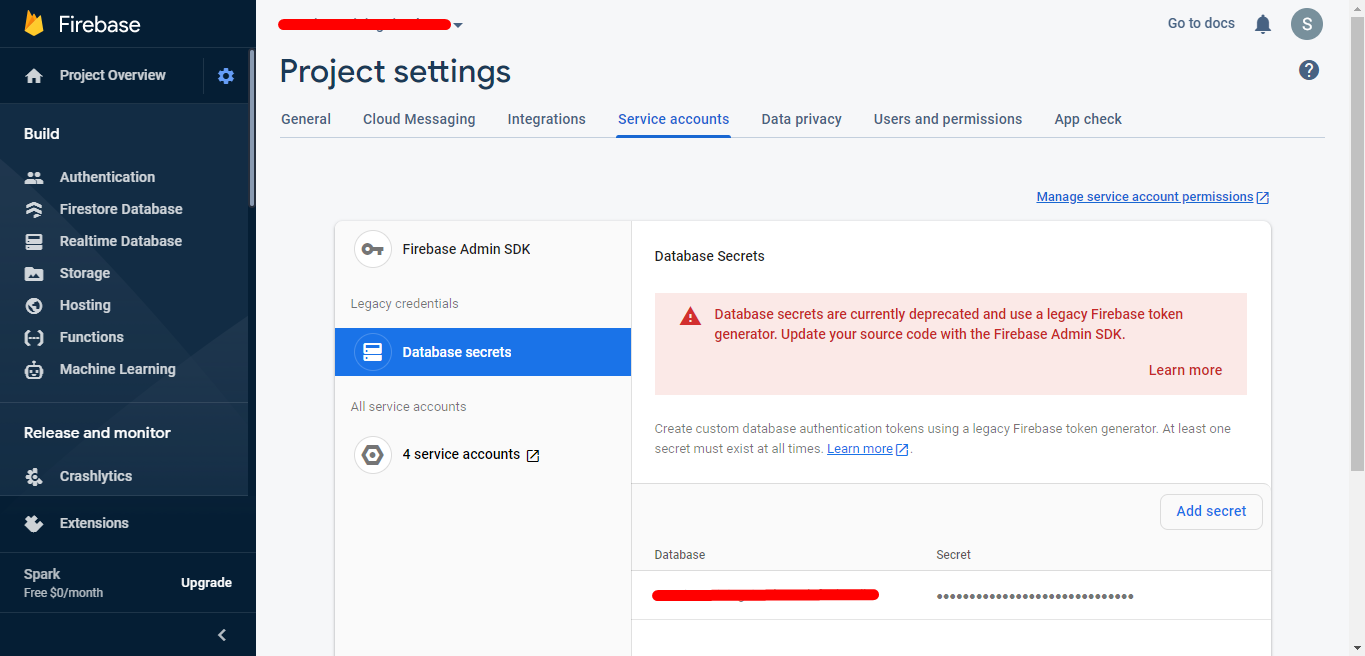
- Begin by navigating to your Firebase Console
- Click on the gear icon next to 'Project Overview'
- Click 'Service Accounts' in the tabs that appear
- Click 'Database Secrets'
- If a secret does not this exist then "add" (create) a new one
- Hover over the secret and reveal it, then copy it and save it somewhere safe.
Info
The value of your database secret is the token parameter of RobaseService.new().